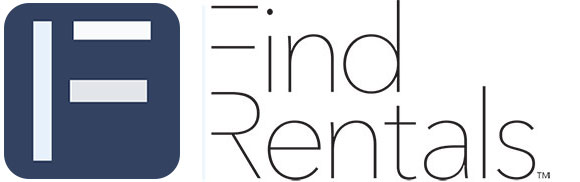Add Find Rentals to Your Email White List
In order to help ensure delivery of Inquiry Emails and other Find Rentals notices to your inbox, you can tell your Email Client (Outlook, Gmail, Yahoo, etc.) to always allow email from specific senders. Please follow the instructions below for the Email Client(s) you use to receive email from Find Rentals.
| AOL Mail 1. Click Contacts in the right toolbar. 2. Click Add Contact. 3. Enter info@findrentals.com and additional information if you wish. 4. Click Add Contact button in the popup to finish. |
|
| Comcast 1. Click Preferences from the menu. 2. Click Restrict Incoming Email. 3. Click Yes to Enable Email Controls. 4. Click Allow email from addresses listed below. 5. Enter info@findrentals.com. 6. Click Add. 7. Click Update to finish. |
|
| Earthlink 1. Click Address Book. 2. Click Add Contact. 4. Save Find Rentals as a contact. 5. Click save. |
|
| Gmail 1. Open one of the email inquiries you have received. 2. Click on the little down-pointing-triangle-arrow next to “reply.” 3. Click Add info@findrentals.com to contacts list to finish. |
|
| Yahoo! Mail 1. Open one of the email inquiries you have received. 2. Click Add to contacts next to info@findrentals.com. 3. On the Add Contact popup, add additional information if needed. 4. Click Save to finish. |
|
| Windows Live Hotmail 1. Open one of the email inquiries you have received. 2. Click Add To Contacts next to info@findrentals.com to finish. |
|
| Microsoft Outlook 2003 1. Open one of the email inquiries you have received. 2. Right-click Click here to download images in the gray bar at the top of the message. 3. Click Add Sender to Senders Safe List to finish. |
|
| Outlook 2007 1. Right-click one of the email inquiries you have received (in the list of emails). 2. Click Junk E-mail. 3. Click Add Sender to Safe Senders List to finish. |
|
| Outlook 2010 1. Click the Home tab. 2. Click Junk. 3. Click Junk E-mail Options. 4. Click Safe Senders. 5. Click Add. 6. Enter info@findrentals.com and additional information if you wish. 7. Click OK to finish. |
|
| Mac Mail 1. Click Address Book . 2. Click File. 3. Click New Card. 4. Enter info@findrentals.com and additional information if you wish. 5. Click Edit to finish |
|
| Mozilla Thunderbird 1. Click Address Book. 2. Make sure Personal Address Book is highlighted. 3. Click New Card. This will launch a New Card window that has 3 tabs: Contact, Address & Other. 4. Under Contact, enter info@findrentals.com and additional information if you wish. 5. Click OK to finish. |
|
| iOS Devices – iPad, iPhone, iPod Touch 1. Open one of the email inquiries you have received. 2. Tap the sender (Find Rentals) and add to either a new contact or an existing contact. |
|
| Android Devices – Samsung, Google Nexus, others 1. In the default email client, touch the picture of the sender. 2. Click OK to add to contacts. |