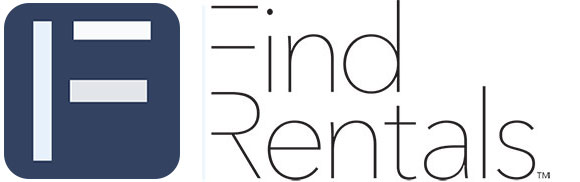Save on Fees and Experience Professional Service
IDEA DRIVEN VACATIONS
Search for Travel Guides, News, Events, Special Interests, and More!
-
Activities and Interests
Uncover fun activities and special interests for your upcoming trip
-
Event Travel
Plan your trip around concerts, festivals, and special events worth traveling for
-
Attractions
Explore top landmarks, scenic spots, and can't-miss local highlights
-
Travel Guides
Navigate each location like a local with our detailed travel guides
-
Travel News
Stay updated with the latest travel trends and vacation rental tips
-
Trip Ideas
Find inspiration for your next getaway with curated trip suggestions and themes
-
Travel Newsletter
Join our newsletter for exclusive travel insights, featured destinations, and trip planning tips
TRENDING
Top Destinations for Winter Sun
Jamaica
Things to Do in the Nashville Area Tennessee
Nashville Tennessee
Travel Guide
Tennessee Museum of Aviation In Sevierville
Sevierville Tennessee
Finding Off-Market Properties for Short Term Rental
by Jasen Edwards
South Padre Island Texas Travel Guide
South Padre Island Texas
Integrating Find Rentals into your Google Analytics
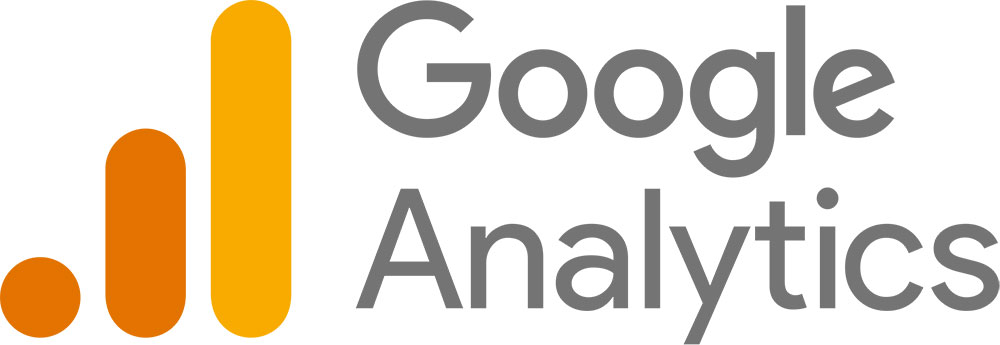
Integrating Find Rentals into your Google Analytics 4 (GA4) account is crucial for us to gain deeper insights into our client’s website traffic. By tracking user interactions, such as clicks, bookings, and referral traffic from Find Rentals, we can better understand your audience’s preferences and optimize our marketing strategies. GA4’s advanced analytics provide detailed data on customer journeys, enabling clients to measure Find Rentals’ effectiveness in driving direct bookings. This knowledge helps to empower us to get an understanding of how we are assisting in creating booking opportunities once we send a customer to your website.
Why Track Find Rentals Traffic?
Find Rentals sends potential travelers directly to your website, and with Google Analytics, you can track exactly how much traffic is coming from us. By granting us limited access to your Google Analytics data, we can provide you with detailed insights, including:
✅ The number of visitors referred by Find Rentals
✅ Which pages they land on first
✅ How long they stay on your site
✅ Conversions from our traffic
We only need access to traffic data related to Find Rentals and nothing else.
How to Grant Us Access to Your Google Analytics Reports
To allow us to monitor traffic referrals from Find Rentals, follow these steps:
Step 1: Open Google Analytics
- Log in to Google Analytics using your admin account.
Step 2: Navigate to Access Management
- Click the Admin panel (gear icon in the lower left).
- Under the Property section, select Property Access Management.
Step 3: Add Find Rentals as a Viewer
- Click the + (Add users) button.
- Enter this email: analytics@findrentals.com
- Assign the "Viewer" (Read-Only) role.
- (Optional) If you'd like to limit access, apply these settings:
- Click Add Conditions
- Select Acquisition > Traffic Acquisition
- Click Add at the top right to confirm.
How to Filter Find Rentals Traffic in Google Analytics
Once access is granted, you can easily filter our traffic using the following steps:
- Go to Reports > Acquisition > Traffic Acquisition.
- Click Add Filter and apply:
- Session source:
findrentals - Session medium:
referral - Campaign name:
Find Rentals
- Session source:
- Apply the filter to see only traffic from Find Rentals.
Granting API Access for Automated Reporting
If you want to enable automated tracking of your Find Rentals referral traffic, grant us API access by following these steps:
Step 1: Enable Google Analytics API
- Visit Google Cloud Console.
- Select your Google Analytics property.
- Click APIs & Services > Library.
- Search for Google Analytics Data API (GA4) and click Enable.
Step 2: Add Find Rentals as a Service Account
- Go to APIs & Services > Credentials.
- Click Create Credentials > Service Account.
- Assign the role "Viewer" (Read-Only).
- Share the service account key (JSON file) with us by emailing it to your account manager.
Need Help? Contact Us!
If you need assistance granting access, feel free to reach out. We’ll guide you through the process to ensure accurate tracking of your Find Rentals traffic.